반응형
기본 라이브러리 설치
yum install -y wget gcc gcc-c++ make cmake
yum install -y ca-certificates
yum install libtool-ltdl-devel -y
yum install libjpeg* libpng* freetype* gd-* gcc gcc-c++ gdbm-devel libtermcap-devel -y
APM 파일 다운로드
cd /usr/local/src
wget https://sourceforge.net/projects/pcre/files/pcre/8.36/pcre-8.36.tar.gz/download //httpd 관련 파일
wget https://dlcdn.apache.org/httpd/httpd-2.4.61.tar.gz //httpd 관련 파일
wget https://downloads.apache.org/apr/apr-1.6.5.tar.gz //httpd 관련 파일
wget https://downloads.apache.org/apr/apr-util-1.6.3.tar.gz //httpd 관련 파일
wget http://ftp.kaist.ac.kr/mysql/Downloads/MySQL-5.1/mysql-5.1.73.tar.gz //MariaDB
wget https://museum.php.net/php5/php-5.4.16.tar.gz
===========================
http://apache.tt.co.kr//httpd/httpd-2.4.46.tar.gz // httpd 다른 버전Apache-pcre 설치
cd /usr/local/src
tar xvfz download
cd pcre-8.36
echo "check_certificate = off" >> ~/.wgetrc
./configure \
--prefix=/usr/local
make && make install
Apache-apr 설치
tar xfvz apr-1.6.5.tar.gz
tar xvfz apr-util-1.6.3.tar.gz
mv apr-1.6.5 httpd-2.4.59/srclib/apr
mv apr-util-1.6.3 httpd-2.4.59/srclib/apr-util
Apache 설치
cd httpd-2.4.59
./configure \
--prefix=/usr/local/apache \
--with-included-apr \
--with-pcre=/usr/local/bin/pcre-config
( 오류 문제 spr) --> yum install -y expat-devel --> make clean
yum install libtool-ltdl-devel
make && make install
Apache 설정 및 시작
cd /usr/local/apache/conf
vi httpd.conf
( ServerName을 검색해서 아래와 같이 수정 ( line : 192 ) )
ServerName 127.0.0.1:80
/usr/local/apache/bin/apachectl restartMYSQL 설치
cd /usr/local/src
tar xfz mysql-5.1.73.tar.gz
cd mysql-5.1.73.tar.gz
./configure \
--prefix=/usr/local/mysql \
--localstatedir=/usr/local/mysql/data \
--with-mysqld-user=mysql \
--with-charset=utf8 \
--sysconfdir=/etc \
--with-extra-charsets=all \
--enable-shared \
--with-plugins=max,max-no-ndb,mandatory \
--enable-thread-safe-client \
--enable-assembler \
--with-tcp-port=3306 \
--with-readline \
--with-mysqld-ldflags=-all-static \
--with-client-ldflags=-all-static \
--without-debug \
--with-plugins=innobase \
--enable-local-infile \
--enable-profiling \
--enable-local-infile \
--enable-largefile \
--with-big-tables \
--with-pic \
--with-libwrap \
--with-comment \
--with-gnu-ld \
--with-pthread \
--with-unix-socket-path=/tmp/mysql.sock
make && make install
MYSQL 설정
groupadd -g 400 mysql
useradd -u400 -g400 -d /usr/local/mysql -s /bin/false mysql
MYSQL 유저 설정
useradd -u400 -g400 -d /usr/local/mysql -s /bin/false mysql
groupadd -g 400 mysql
MYSQL 설정 파일 생성 및 시작 스크립트 생성
mv -f /etc/my.cnf /etc/my.cnf_source_before
cp -arpf ./support-files/my-innodb-heavy-4G.cnf /etc/my.cnf
cp -arpf ./support-files/mysql.server /etc/init.d/mysqld
sed -i 's/skip-locking/skip-external-locking/g' /etc/my.cnf
sed -i 's/#external-locking/skip-external-locking/g' /etc/my.cnf
MYSQL 기본 엔진 변경
vi /etc/my.cof
# default-storage-engine = MYISAM
-> 주석처리
default-storage-engine = InnoDB
-> 추가
MYSQL DB 디렉토리 생성 및 퍼미션 소유 설정
mkdir -p /usr/local/mysql/logs
chown -R mysql:mysql /usr/local/mysql
chmod 700 /etc/init.d/mysqld
chmod 711 /usr/local/mysql
chmod 751 /usr/local/mysql/bin
chmod 750 /usr/local/mysql/bin/*
chmod 755 /usr/local/mysql/bin/mysql
chmod 755 /usr/local/mysql/bin/mysqldump
ln -s /usr/local/mysql/lib/ /usr/local/mysql/lib64
MYSQL DB 초기화
/usr/local/mysql/bin/mysql_install_db --user=mysql --basedir=/usr/local/mysql --datadir=/usr/local/mysql/data
MYSQL 비밀번호 설정
/etc/init.d/mysqld restart
/usr/local/mysql/bin/mysqladmin -u root password "설정할 비밀번호"
MYSQL logrotate 설정
mkdir /root/bin
\cp -arpf ./support-files/mysql-log-rotate /root/bin/
echo " " >> /etc/crontab
echo "0 0 * * * root /usr/sbin/logrotate -f /root/bin/mysql-log-rotate" >> /etc/crontab
MySQL 환경변수 설정
아래 설정은 Apache, MySQL, PHP 부분이 모두 포함되어있습니다.
echo " " >> /etc/profile
echo "APACHE_HOME=/usr/local/apache" >> /etc/profile
echo "MySQL_HOME=/usr/local/mysql" >> /etc/profile
echo "PHP_HOME=/usr/local/php" >> /etc/profile
echo " " >> /etc/profile
echo "export PATH="\$"APACHE_HOME/bin:"\$"MySQL_HOME/bin:"\$"PHP_HOME/bin:"\$"PHP_HOME/sbin"\$"{PATH:+:"\$"{PATH}}" >> /etc/profile
source /etc/profile
만약 DB만 운영하실것이라면 위의 명령어가 아닌 아래 명령어를 입력해주세요.
echo " " >> /etc/profile
echo "MySQL_HOME=/usr/local/mysql" >> /etc/profile
echo "export PATH="\$"MySQL_HOME/bin:"\$"{PATH:+:"\$"{PATH}}" >> /etc/profile
echo " " >> /etc/profile
source /etc/profilePHP
라이브러리 설치
yum -y install libxml2-devel -y
yum -y install openssl-devel -y
yum -y install libjpeg-devel -y
yum -y install libpng-devel -y
PHP 설치
wet http://am1.php.net/get/php-5.4.1.tar.gz/from/this/mirror
tar xvfz mirror
cd php-5.6.4
./configure \
--with-apxs2=/usr/local/apache/bin/apxs \
--with-mysql=/usr/local/mysql \
--with-mysqli=/usr/local/mysql/bin/mysql_config \
--with-imap-ssl \
--disable-debug \
--with-iconv \
--with-gd \
--with-jpeg-dir \
--with-png-dir \
--with-libxml-dir \
--with-resin \
--with-openssl
--with-curl)
오류 해결 ! sorry i cannot run apxs --> # vi /usr/local/victolee/apache2.4.33/bin/apxs
--> 첫줄 #!/replace/with/path/to/perl/interpreter -w
수정 => #! /usr/bin/perl -w
make
make test
make install
PHP 설치 확인
php --version
ls -al /usr/local/apache/modules/libphp5.soApache - PHP 연동
vi /usr/local/apache/conf/httpd.conf
( php를 검색하여 LoadModule에 php가 추가됐는지 확인 ( line : 151 ) )
LoadModule php5_module modules/libphp5.so
( MIME를 추가 ( line : 388 ) )
AddType application/x-compress .Z
AddType application/x-gzip .gz .tgz
AddType application/x-httpd-php .php .html
========================================================================================
vi /usr/local/src/php-5.6.4/php.ini-production
( short_open를 검색해서 On으로 수정합니다. )
short_open_tag = On
( opcache.enable을 검색해서 0으로 수정합니다. )
opcache.enable=0
# cp /usr/local/src/php-5.4.16/php.ini-production /usr/local/lib.php.in
--> 옮기는 이유 잘 관리하기위해 쉽게
==============================================================
파일 작성
# cd /usr/local/apache/htdocs/
# vi phpinfo.php
<?
phpinfo();
?>
================================================================
시작
# /usr/local/apache/bin/apachectl restart
# ps -ef | grep httpd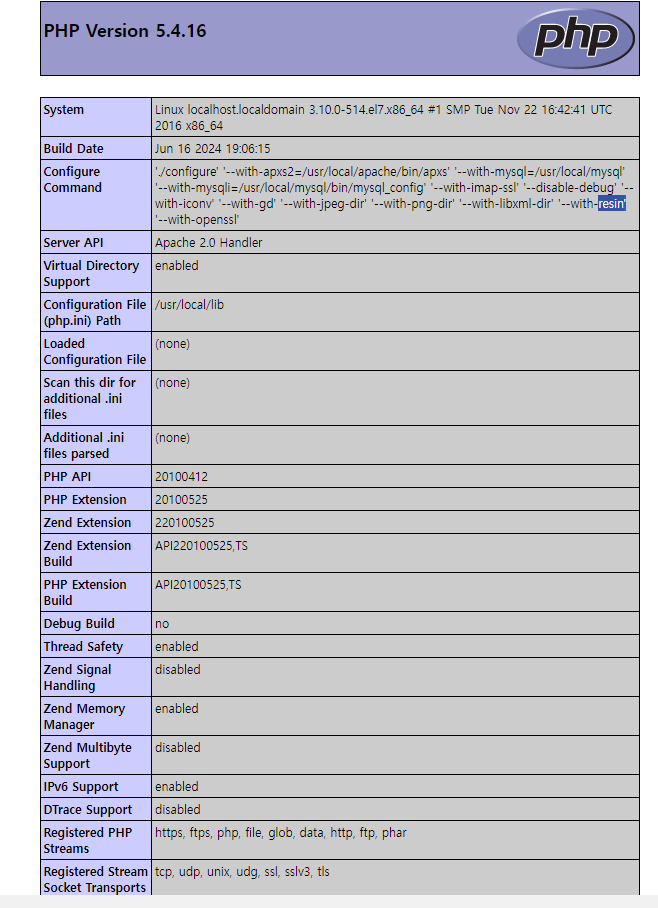
반응형
'SW > APM' 카테고리의 다른 글
| Rocky 9 APM설치 (Apache Mariadb PHP) - Apache (1) | 2024.10.19 |
|---|---|
| Rocky 9 APM설치 (Apache Mariadb PHP) - Mariadb (1) | 2024.10.18 |
| Centos7 mysql - php 연동 확인 소스 코드 (0) | 2024.06.13 |
| 우분투 (Ubuntu) 22.04 nginx yum 설치 및 virtual host 설정 (0) | 2023.08.22 |
| 웹로그분석 Tool 설치, web log 확인(AWStats) (0) | 2021.10.24 |







댓글